I have a new desktop PC that runs Windows 8 OS.
Win8 & Win7 differences
So now I am adjusting to the differences between Win8 and my last Windows 7 OS. The first notable change is at computer boot as I get a ‘splash’ screen appear with the date and time showing but not a lot else! During set up of my new computer I vaguely seem to remember seeing some hints to put the mouse to the corner of the screen to get an options sidebar fly-out dialogue. As I write this I cannot remember if this works from the first screen as I have probably seen this page less than a dozen times so far! In order to move on from this screen I click and a login box appears to enter my password. This password is a Microsoft account password which it didn’t have to be in Win7. On password accept a ‘Start’ screen/page appears full of large tiles and I need to scroll horizontally to see them all! This is different to Win7 where you ‘start’ with your desktop.
Windows 8 start page
My screen is only small but this new Win8 ‘Start’ page is not really responsive as it demands horizontal scrolling. This horizontal scrolling is something most web designers try and avoid when designing websites but many web developers are designing responsive sites!
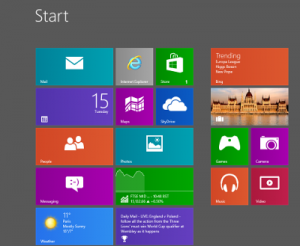
Now the start page is covered in ’tiles’. On my Win7 desktop I had many program shortcut icons stuck to the desktop and this is something I wanted to reduce and avoid. Anyway where is the Win 8 desktop? Well you have to find the desktop tile and click it to open your desktop. So anyway what in blue blazes are these Win8 tiles? Well they are just fancy shortcuts to programs and apps! Programs and what? APPS!
I read on a website post somewhere that Microsoft have stopped using desktop gadgets as they felt they posed a serious computer security risk. The app seems to be the new Win8 replacement for gadgets. There is a tile for an app store and you can download and install new apps from there (some are free and others have to be paid for).
Windows 8 desktop
So clicking the desktop tile on start page brings you to Windows 8 desktop and you nearly immediately notice there is no start button! There is the taskbar and you can pin programs to that as in Win 7. I again read many posts on the internet that Windows users missed the start button so much there are many start button apps available to replace this. Well, I thought I would resist installing one of these start button apps and just go along with the new Win 8 format. However I couldn’t do that for long & I have no real idea why I couldn’t manage without it but I installed Classic Start 8 app and now my Win 8 desktop is back to normal with it’s start button!
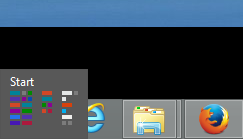
Hidden menus
I have to laugh about finding menus and dialogues with Win 8 as it is like ‘hide and seek’ with your mouse! Put your mouse cursor to the edge and corners of the screen and see what happens! If you right click with your mouse cursor in the bottom left corner of the screen you get a ‘hidden menu’ to appear….
Well this is enough for my first post with Windows 8. There are many noticeable differences between it and Windows 7. The cosmetic and aesthetic and functional differences are apparent but I am interested in the efficiency of the OS too and I’m not sure how to judge this yet!?
As a developer (both web and programmer) I am slowly setting up Windows 8 for developing with. I installed IIS from control panel via ‘add Windows features’ which is the same in Win7 but Win8 runs IIS8.
I tried installing WordPress from WebPlatform installer but couldn’t complete this with a problem with the password for root database admin? I need to investigate that further.
It certainly is a learning curve though to get to feel comfortable using Windows 8 at first attempts using it! I shall do another post later to say how I have settled in or not with Windows 8 OS. If you run Win8 how do you like it!?
Leave a Reply